How To Delete All Firefox Bookmarks at Once
If for some reasons, you want to delete all your Firefox bookmarks at once, to start afresh, follow me through the steps below:
==> Launch Mozilla Firefox on your computer
==> Click the Bookmarks icon
==> Scroll down and click "Show All Bookmarks" to open the Library window
==> Click "All Bookmarks" in the left navigation menu pane
==> Click "Bookmarks Menu" to view your bookmarks in the right pane
==> Hold the "Ctrl" key and click each bookmark you want to remove to select multiple bookmarks.
==> Press "Delete" to remove the bookmarks and then close the Library window.
Alternatively, you can start Firefox in safe mode ( aka "Restart with Add-Ons Disabled") and reset your bookmarks to default. You can try the trick below if your version of FireFox will support it.
==> Start > All Programs > Mozilla Firefox : Mozilla Firefox (Safe Mode)
==> "Reset Bookmarks to firefox defaults"
I hope this helps.
Recommended: How I BackUp FireFox Bookmarks and Transfer To Another Computer
==> Launch Mozilla Firefox on your computer
==> Click the Bookmarks icon
==> Scroll down and click "Show All Bookmarks" to open the Library window
==> Click "All Bookmarks" in the left navigation menu pane
==> Click "Bookmarks Menu" to view your bookmarks in the right pane
==> Hold the "Ctrl" key and click each bookmark you want to remove to select multiple bookmarks.
==> Press "Delete" to remove the bookmarks and then close the Library window.
Alternatively, you can start Firefox in safe mode ( aka "Restart with Add-Ons Disabled") and reset your bookmarks to default. You can try the trick below if your version of FireFox will support it.
==> Start > All Programs > Mozilla Firefox : Mozilla Firefox (Safe Mode)
==> "Reset Bookmarks to firefox defaults"
I hope this helps.
Recommended: How I BackUp FireFox Bookmarks and Transfer To Another Computer
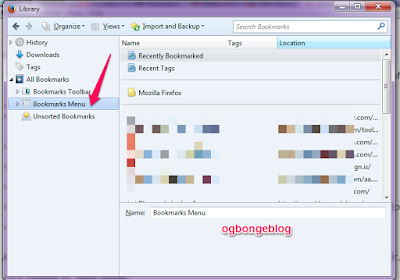
0 Response to "How To Delete All Firefox Bookmarks at Once"
Post a Comment