JetPack Unable To Connect To WordPress.com? UnPlug It!
I deactivated the JetPack plugin on one of my WordPress sites only to find it difficult to use after reactivating it. It keeps throwing error everytime I click on the "Connect to WordPress'' button i.e the jetpack plugin cannot connect to wordpress.com.
I deactivated all plugins and reactivated ONLY the jetpack plugin. Yet the problem was not resolved. While I await feedback from my host and also from JetPack support, I decided to unplug it and it worked. Thereafter, I was able to access the JetPack custom css without connecting JetPack to wordpress.com.
Simply install the UnPlug JetPack plugin created by WordPress developer Tanner Moushey.
The Unplug Jetpack plugin essentially puts Jetpack into development mode. With the plugin activated, you won’t be required to connect to WordPress.com unless you need to use Site stats, Publicize, Related Posts, etc.
It allows you to use jetPack features that do not require a connection to WordPress.com servers. So, if you don’t see the module you’re looking for among those listed on the JetPack page in your dashboard, that means that it likely requires a WordPress.com connection in order to use it.
So, try it if JetPack can't connect to WordPress.
I deactivated all plugins and reactivated ONLY the jetpack plugin. Yet the problem was not resolved. While I await feedback from my host and also from JetPack support, I decided to unplug it and it worked. Thereafter, I was able to access the JetPack custom css without connecting JetPack to wordpress.com.
So, How do I Unplug JetPack Plugin for WordPress?
Simply install the UnPlug JetPack plugin created by WordPress developer Tanner Moushey.
The Unplug Jetpack plugin essentially puts Jetpack into development mode. With the plugin activated, you won’t be required to connect to WordPress.com unless you need to use Site stats, Publicize, Related Posts, etc.
It allows you to use jetPack features that do not require a connection to WordPress.com servers. So, if you don’t see the module you’re looking for among those listed on the JetPack page in your dashboard, that means that it likely requires a WordPress.com connection in order to use it.
So, try it if JetPack can't connect to WordPress.
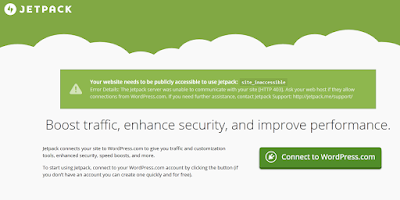
0 Response to "JetPack Unable To Connect To WordPress.com? UnPlug It!"
Post a Comment