Wp Encrypt : WordPress Plugin That Generates Free LetsEncrypt SSL Certificate For HTTPS
If you would like to secure your Wordpress site with https using letsencrypt free ssl certificate, you can get it done easily if your hosting company supports one-click letsencrypt installation via cPanel. Else, you can consider using the wp-encrypt wordpress plugin.
WP Encrypt is an easy-to-use client for Let’s Encrypt which provides free SSL certificates for everyone. Using the plugin, you can quickly acquire a letsencrypt ssl certificate for your Wordpress site. Once generated, you can install the certificate and switch your site to HTTPS. I've successfully used the plugin for Letsencryt Namecheap integration on some WordPress sites.
And with this plugin you don’t even need to worry about the 90 days expiration of letsencrypt ssl certificates, the plugin will automatically renew the certificates before they expire (as long as you want it to).
Install and activate the WP encrypt plugin.
Fill out required info, select the additional settings and click "Save Changes"
If changes are saved successfully, the "register account" button will appear. Click on it.
Thereafter, you should see the "Generate Certificate" button. Click on it.
If it generates your letsencrypt certificate successfully, you should see the locations of the certificate and private key as highlighted below:
Sign in to your cPanel, navigate to the locations of cert.pem, private.pem and chain.pem files and download them.
Now navigate to "ssl/tls" > “install and manage SSL for your site” in cPanel as explained here.
Use Notepad++ to open the cert.pem, private.pem and chain.pem files.
Copy and paste the content into the Certificate (CRT), Private Key (KEY) and Certificate Authority Bundle (CABUNDLE) fields respectively.
Click "Install Certificate".
If the letsencrypt ssl certificate installs successfully, your site should now be accessible via https://
Install “Really Simple SSL” plugin to configure your website to run over https and test your ssl certificate. If the test result shows that there are mixed content errors, you can use “SSL Insecure Content Fixer” plugin to fix that.
Thereafter, change your site property and view settings url to https in Google Analytics and submit https versions of your site at Google Webmasters. If you've added your sitemap to your Wordpress robots.txt file, update the url of the sitemap to it's https version.
NB : This WP Encrypt plugin requires you to run at least PHP 5.3 on your server. You also need to have the cURL and OpenSSL extensions active. So if this plugin doesn't work for you, ask your hosting provider if your server meets these requirements.
I hope this helps.
WP Encrypt is an easy-to-use client for Let’s Encrypt which provides free SSL certificates for everyone. Using the plugin, you can quickly acquire a letsencrypt ssl certificate for your Wordpress site. Once generated, you can install the certificate and switch your site to HTTPS. I've successfully used the plugin for Letsencryt Namecheap integration on some WordPress sites.
And with this plugin you don’t even need to worry about the 90 days expiration of letsencrypt ssl certificates, the plugin will automatically renew the certificates before they expire (as long as you want it to).
How To Use WP Encrypt Plugin To Set Up WordPress Site for HTTPS
Install and activate the WP encrypt plugin.
Fill out required info, select the additional settings and click "Save Changes"
If changes are saved successfully, the "register account" button will appear. Click on it.
Thereafter, you should see the "Generate Certificate" button. Click on it.
If it generates your letsencrypt certificate successfully, you should see the locations of the certificate and private key as highlighted below:
Sign in to your cPanel, navigate to the locations of cert.pem, private.pem and chain.pem files and download them.
Now navigate to "ssl/tls" > “install and manage SSL for your site” in cPanel as explained here.
Use Notepad++ to open the cert.pem, private.pem and chain.pem files.
Copy and paste the content into the Certificate (CRT), Private Key (KEY) and Certificate Authority Bundle (CABUNDLE) fields respectively.
Click "Install Certificate".
If the letsencrypt ssl certificate installs successfully, your site should now be accessible via https://
What Next?
Install “Really Simple SSL” plugin to configure your website to run over https and test your ssl certificate. If the test result shows that there are mixed content errors, you can use “SSL Insecure Content Fixer” plugin to fix that.
Thereafter, change your site property and view settings url to https in Google Analytics and submit https versions of your site at Google Webmasters. If you've added your sitemap to your Wordpress robots.txt file, update the url of the sitemap to it's https version.
NB : This WP Encrypt plugin requires you to run at least PHP 5.3 on your server. You also need to have the cURL and OpenSSL extensions active. So if this plugin doesn't work for you, ask your hosting provider if your server meets these requirements.
I hope this helps.
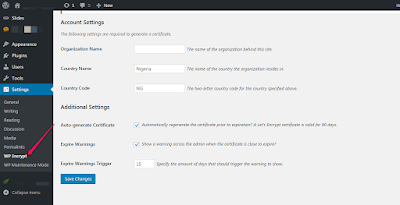
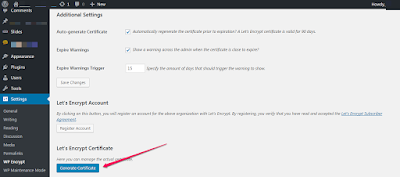
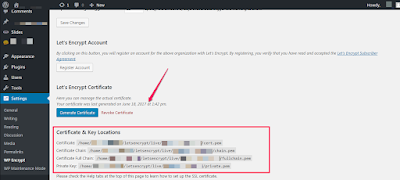
0 Response to "Wp Encrypt : WordPress Plugin That Generates Free LetsEncrypt SSL Certificate For HTTPS"
Post a Comment