How To Use Universal Extractor To Extract Files
Universal extractor is my favorite free tool that allows me to extract files from virtually any type of archive, regardless of source, file format, compression method etc. It can decompress and extract files from any type of archive or installer, such as ZIP or RAR files, self-extracting EXE files, application installers, etc.
So in this post, I want to show you how you can use it to unzip files. So, I will assume you've installed it on your computer. If you haven't, you can download universal extractor and install it for free.
Click a new folder where you want to extract content of your zip file to. You can do that by right-clicking > New > Folder.
Thereafter, right click on the zip file you want to unzip
Select "Uniextract Files"
Select the destination folder where you want to zip it to.
Click OK.
View the folder and you should see the content of your zip folder.
That's all.
So in this post, I want to show you how you can use it to unzip files. So, I will assume you've installed it on your computer. If you haven't, you can download universal extractor and install it for free.
How To Unzip Files On Windows PC With Universal Extractor
Click a new folder where you want to extract content of your zip file to. You can do that by right-clicking > New > Folder.
Thereafter, right click on the zip file you want to unzip
Select "Uniextract Files"
Select the destination folder where you want to zip it to.
Click OK.
View the folder and you should see the content of your zip folder.
That's all.
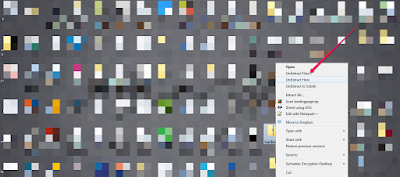
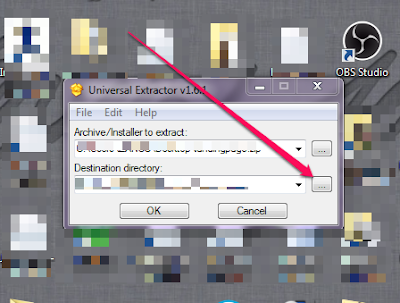
0 Response to "How To Use Universal Extractor To Extract Files"
Post a Comment